Main program window and Start Page
To start Omnipeek:
• On the menu, click .
The main program window and Start Page appears. The parts of the main program window are described below.
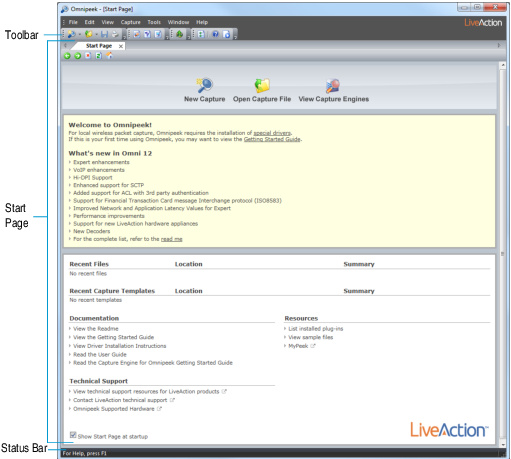
• Toolbar: Provides buttons for frequently-used tasks in Omnipeek. To display different toolbars or to customize toolbar options, on the menu, click.
• Start Page: Provides buttons for creating a new capture, opening saved capture files, and viewing the Capture Engines window. Additionally, the Start Page lists ‘What’s new’ in the version of Omnipeek, and also provides links to useful resources, both local and online.
• Status Bar: Shows brief context-sensitive messages on the left and the current capture adapter on the right. To toggle the display of the status bar, on the menu, click.